Features
User can logout from RCheckIn app with or without entering the password. User has to check or uncheck the box to enable and disable this option.
Steps For Require Password To Logout
Step 1: Go to Setup>>Click on Settings>>Click on System Configuration settings
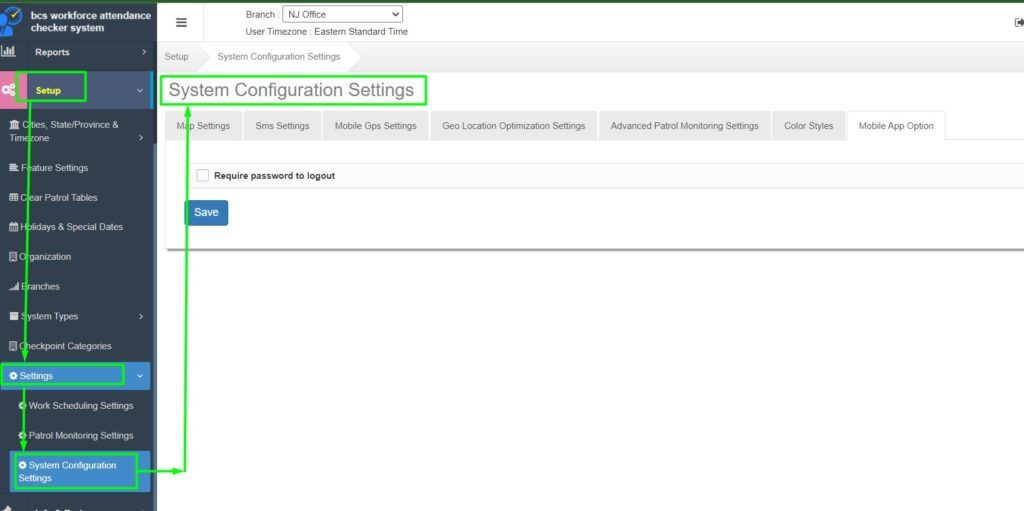
Step 2: In System Configuration settings>> Go to Mobile App Option >> Check the Require password to logout box.
- In Mobile App Option, there is an option called Require password to logout which user can check or uncheck.
Step 3: After checking the box, click on the save button.
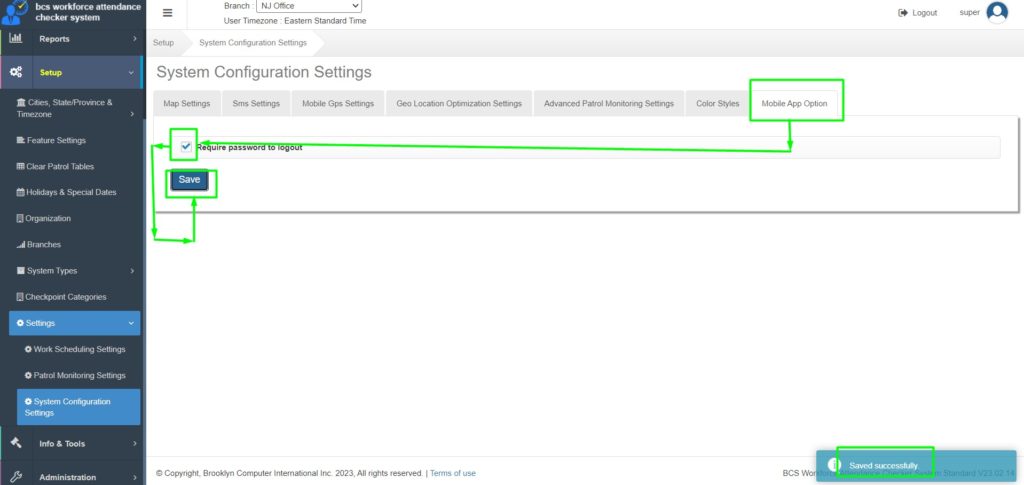
Step 4: Now user has to log-in in RCheckIn app
Enter Company Account ID>>Enter Username & Password>>Click on Sign In
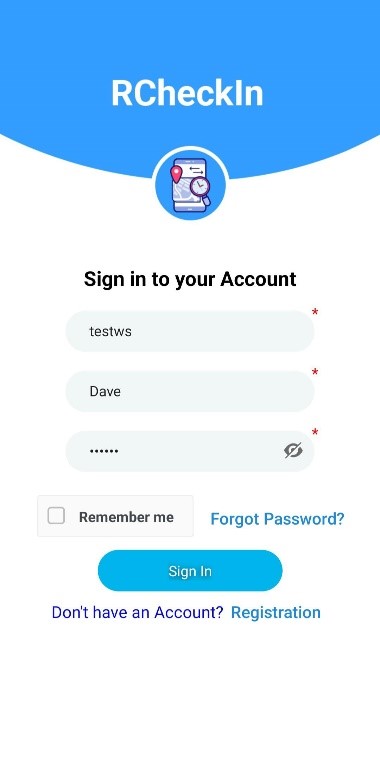
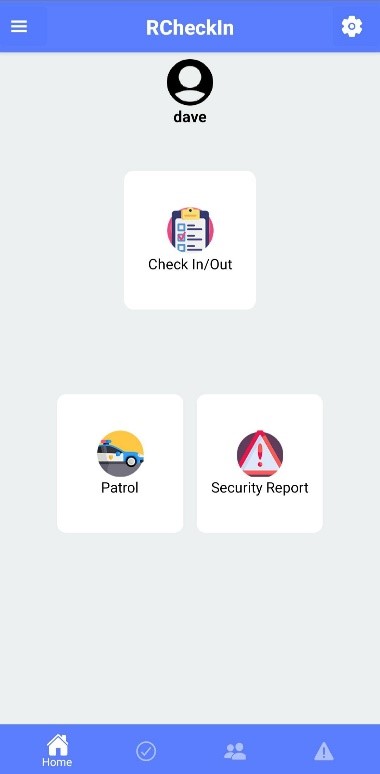
Step 5: Go to the RCheckIn app>>Click on Sign Out.
A popup box (Please enter the password to Sign out) will be displayed.
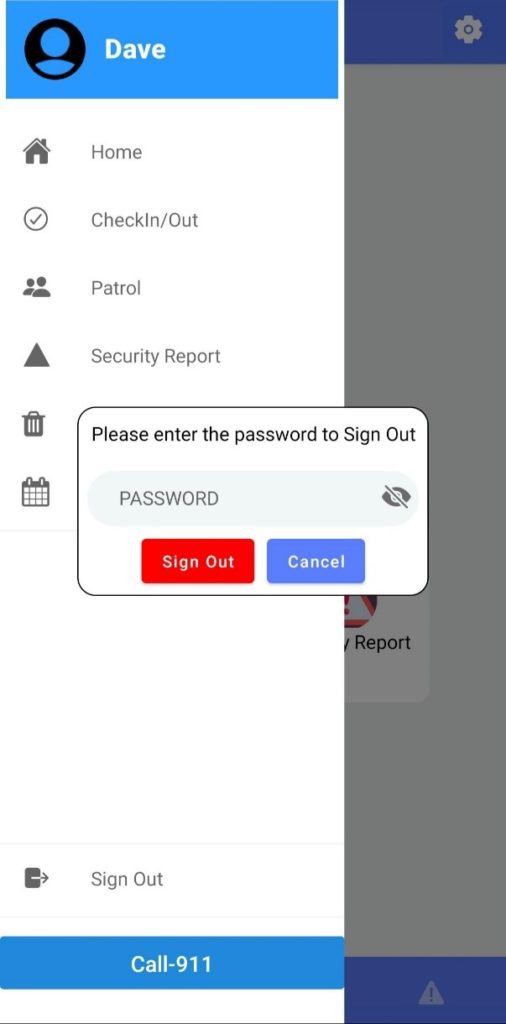
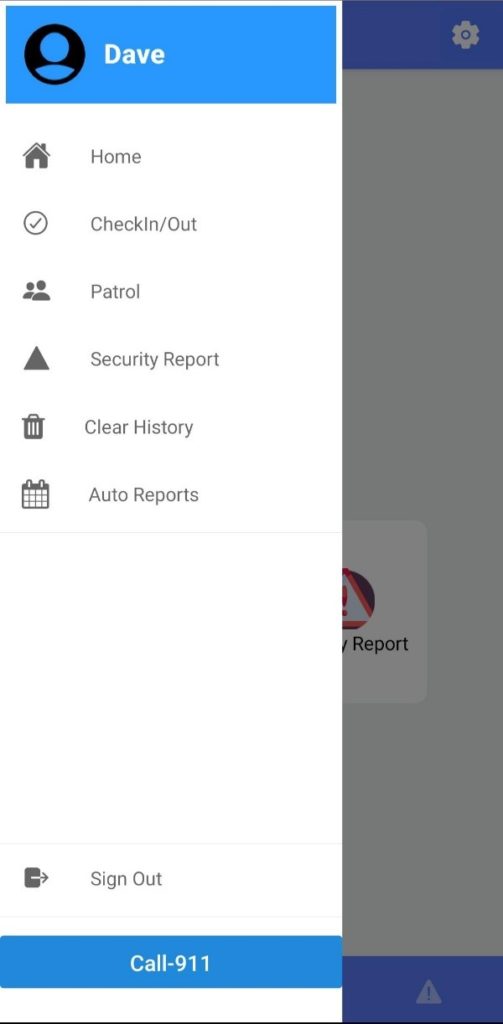
STEP 6: Enter the password>>Click on Sign Out. The app will be closed.
Steps For Not Require Password To Logout
Step 1: Go to Setup>>Click on Settings>>Click on System Configuration settings
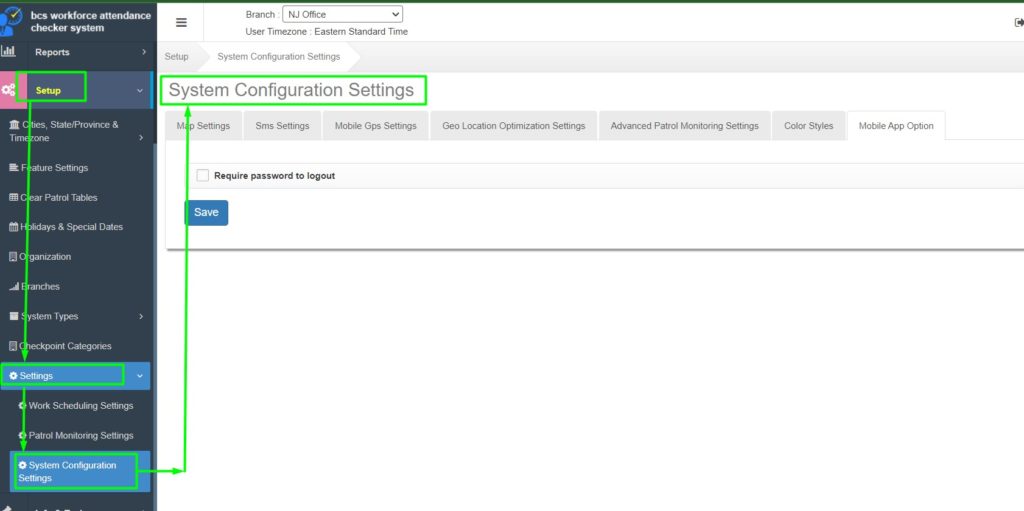
Step 2: In System Configuration settings>> Go to Mobile App Option >> Check the Require password to logout box.
Step 3: Now uncheck the box, click on the save button.
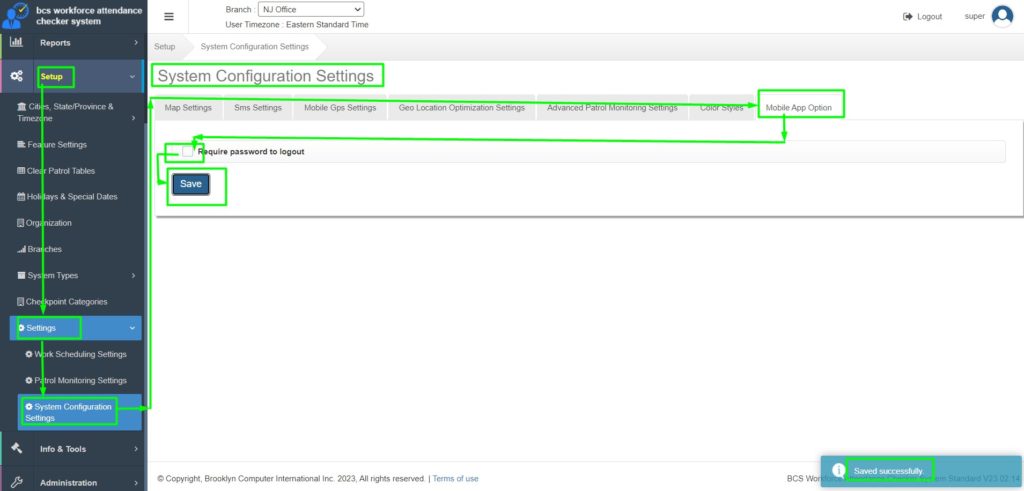
Step 4: Now user has to logged in in RCheckIn app
Enter Company Account ID>>Enter Username & Password>>Click on Sign In
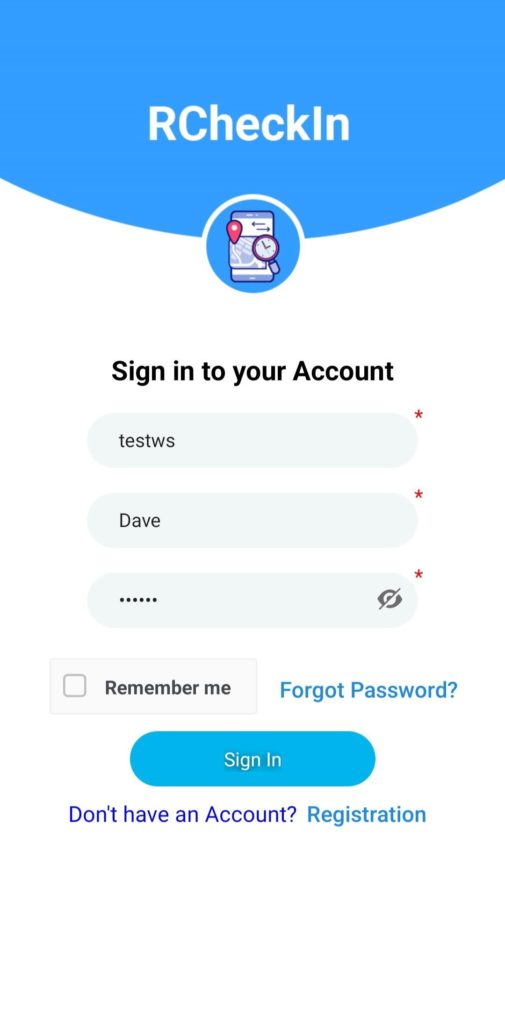
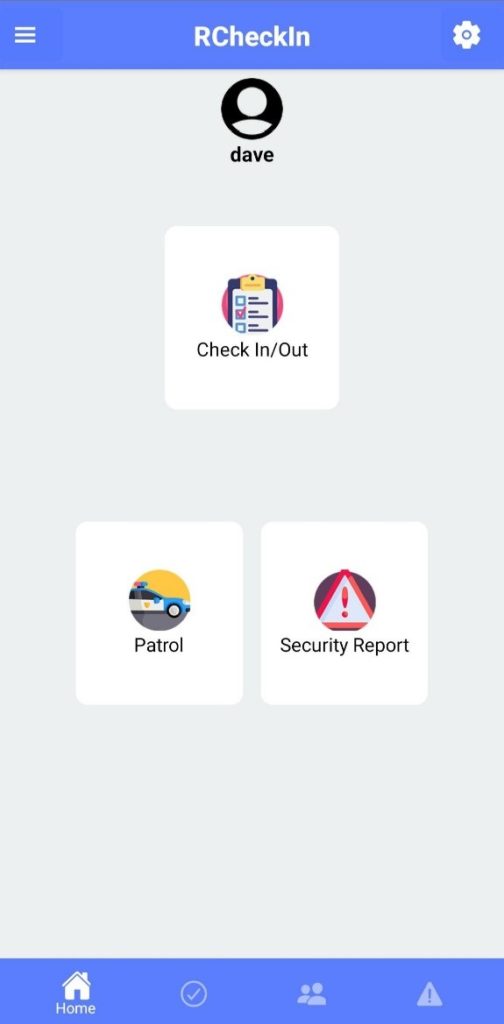
Step 5: Go to the RCheckIn app>>Click on Sign Out.
The app will be signed out without any password.