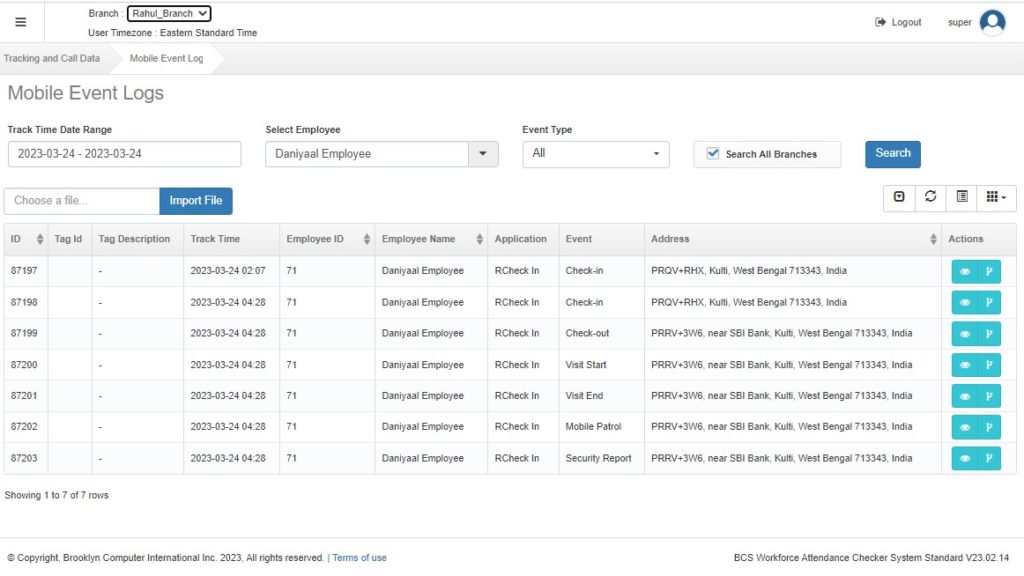Steps To Select Mobile Event Logs And Query For A Date Range And Employee
Step 1: Log in to the BWAC Portal and go to Tracking and Call Data > Mobile Event Logs.
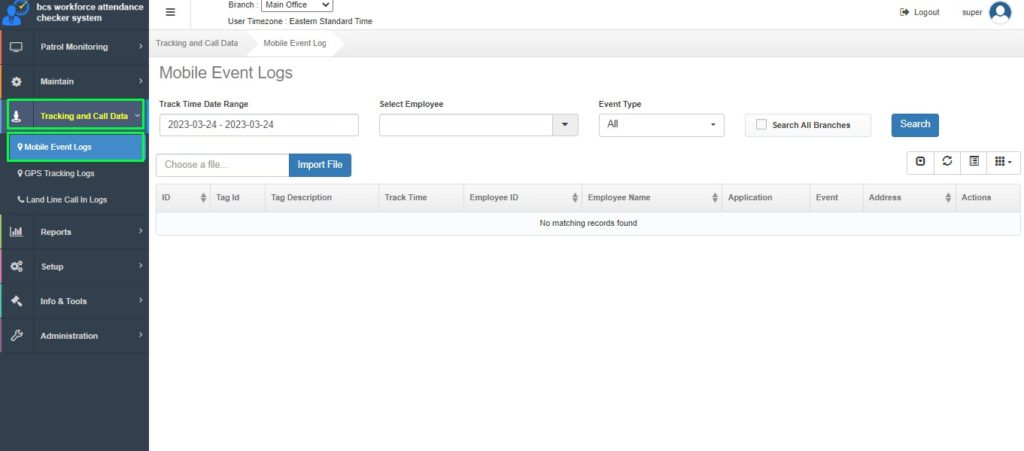
Step 2: There are three search criteria:
Track Time Date Range: Click on it a list of all possible date ranges will be displayed. Like Today, Yesterday, Last 7 days, Last 30 days, This month, Last month, Custom Range. Custom Range allows users to select any date range manually of their choice.
Users can select a date or date range from the given options.
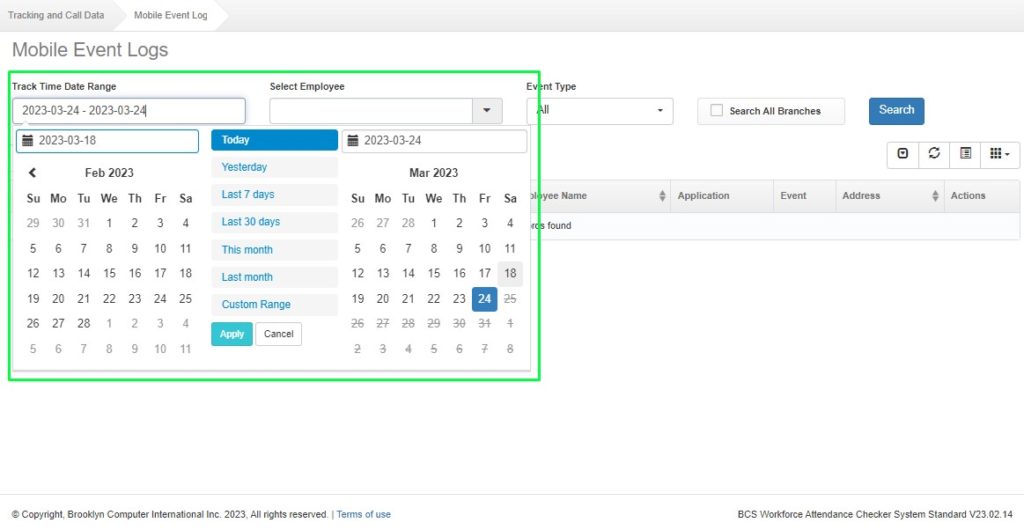
Step 3: Select Employee:
User can also select an Employee for which he wants to search the Mobile Event Logs for.
Just click on Select Employee.
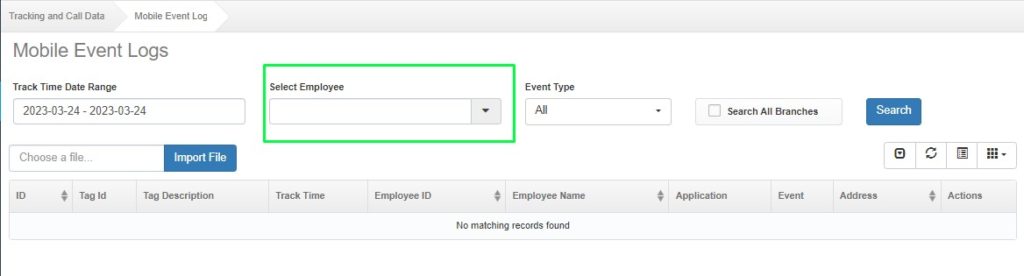
A list off all the available Employee will appear. User can select the desired Employee from the list or can search for it using the search field having two options: Search by Id and Search by Employee Name.
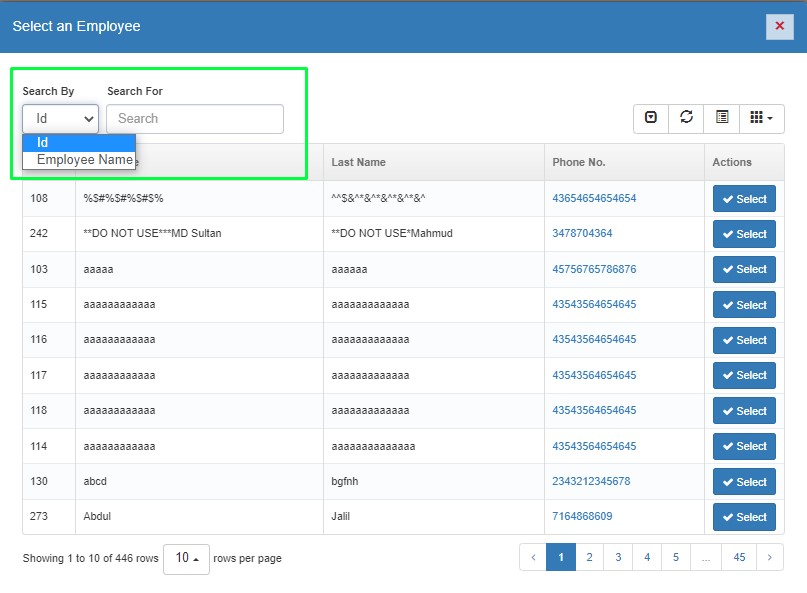
Step 4: Event Type:
User can also select the Event Type from the drop-down list. Just click on Event Type and a list with all the available Event Type list will open. Select the desired option
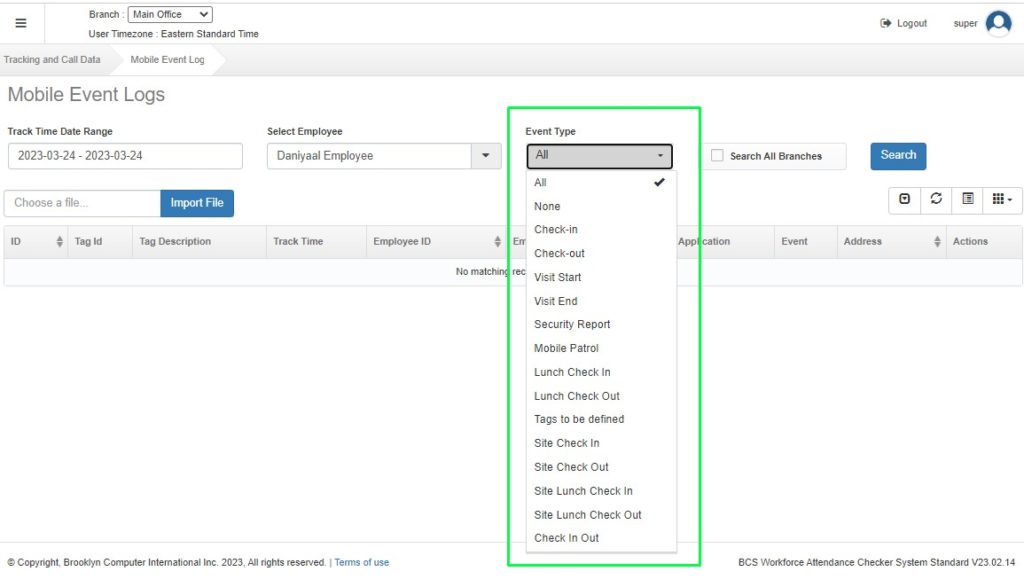
Step 5: There is another checkbox Search All Branches. If user wants to search for the given criteria in all the Branches, User can check this box and finally click on Search Button. Its optional.
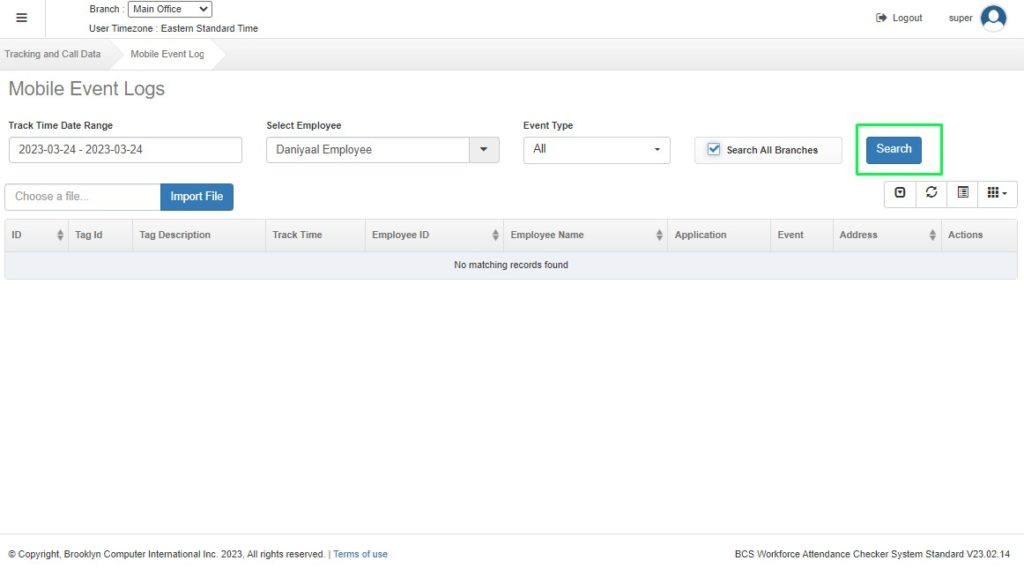
The Mobile Event Logs for the selected criteria will be displayed.