Steps To Perform Rcheckin Events
Step 1: Install RCheckin Application from Google Play Store.
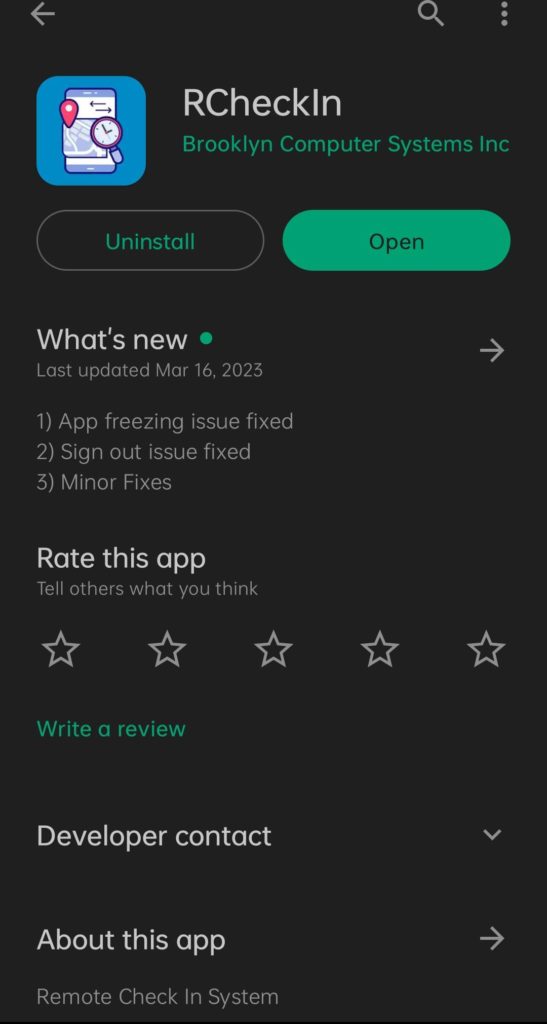
Step 2. Open the RCheckin application and login using valid credentials. After login it will ask for location access. Allow location permission otherwise user will not be able to perform events.
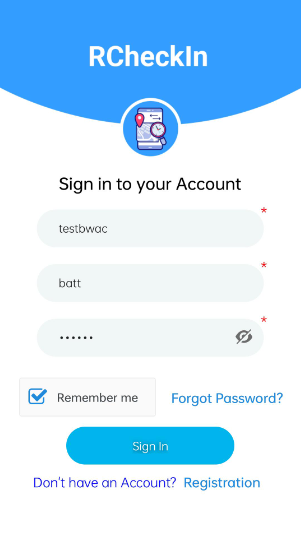
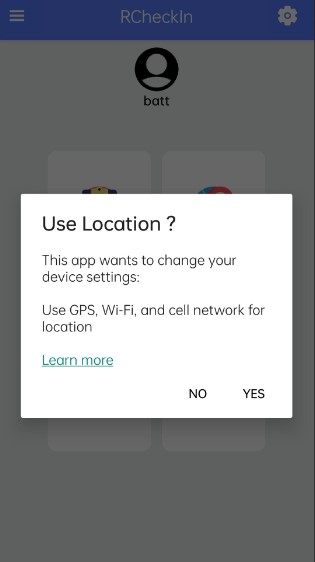
In the Home screen there are four tabs: Check In/Out, Site Visit, Patrol, Security Report.
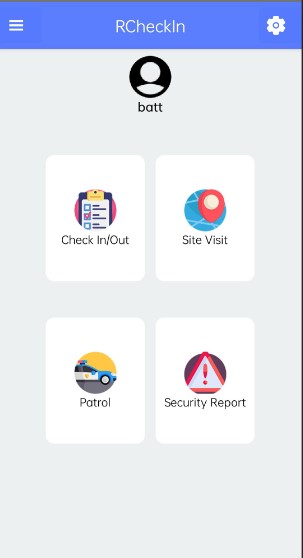
Step 3: User will find three options to perform Rcheckin Events in Check In/Out, Site Visit, Patrol tabs like GPS, QR Code, NFC.
For Check In/Out there are two options Check In and Check Out to facilitate tacking of attendance of Security Guards.
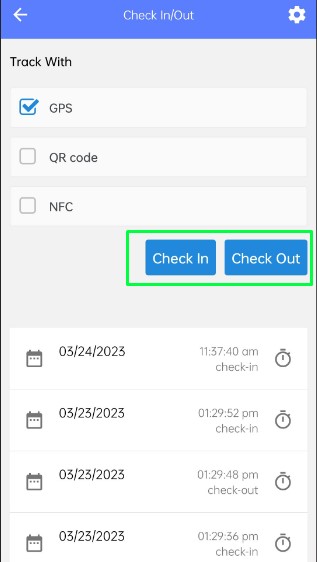
For Site Visit there are two options Start Visit and End Visit to facilitate the tracking of a Visit start and End time.
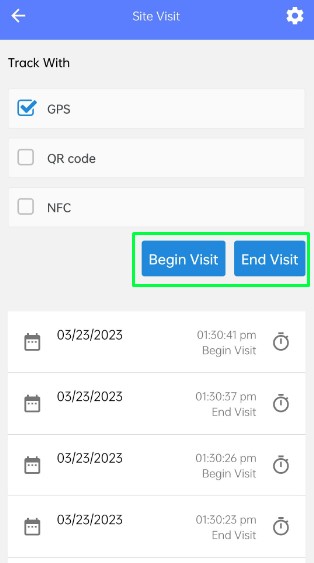
For Patrol there is only one option Read a Checkpoint to facilitate the tracking of Security Guards patrolling at various checkpoint at the specified time.
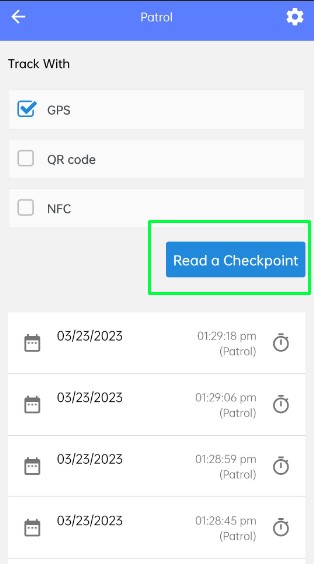
If user wants to Check In or Check Out, Start a Visit or End a Visit or Read a Checkpoint using a GPS. Then simply keep the location on and GPS option checked and click on Check In or Check Out button or Start a Visit or End a Visit button or Read a Checkpoint button. It will ask for confirmation. Press Ok. The event entry will be logged below.
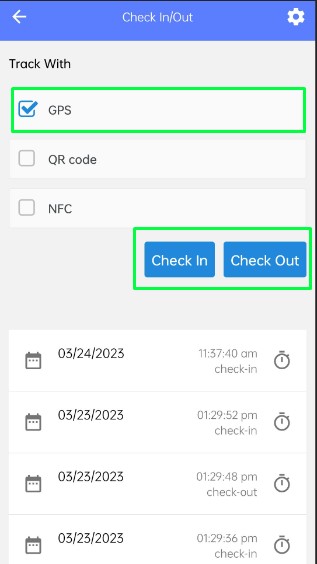
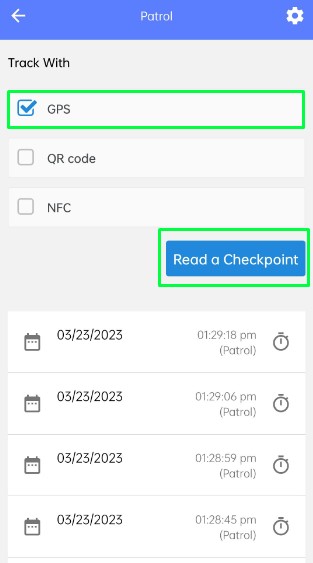
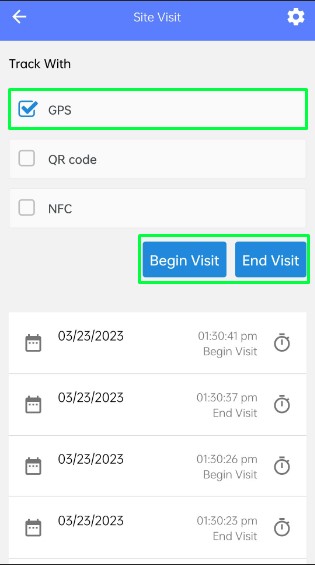
If user wants to Check In or Check Out, Start a Visit or End a Visit or Read a Checkpoint using a QR Code. Then simply keep the location on and QR option checked and click on Check In or Check Out button or Start a Visit or End a Visit button or Read a Checkpoint button. It will ask for confirmation. Press Ok. The scanner will open. Scan the predefined QR code and the event entry will be logged below.
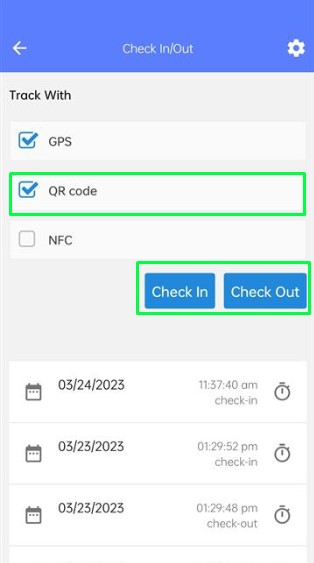
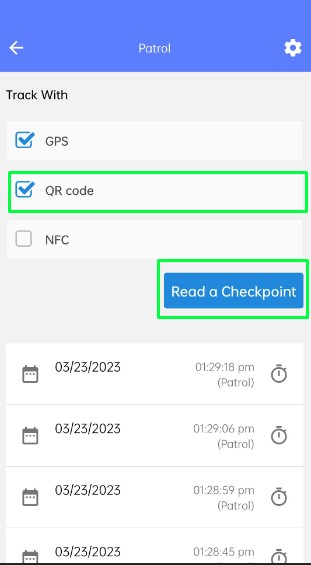
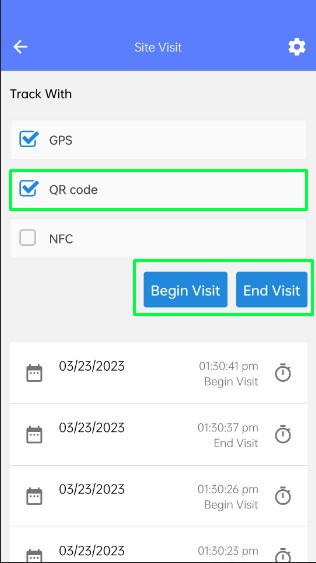
If user wants to Check In or Check Out, Start a Visit or End a Visit or Read a Checkpoint using a NFC. Then simply keep the location on and NFC option checked and click on Check In or Check Out button or Start a Visit or End a Visit button or Read a Checkpoint button. It will ask for confirmation. Press Ok. The NFC tag reader will open. Place the NFC tag reader near the predefined NFC Tag and the event entry will be logged below.

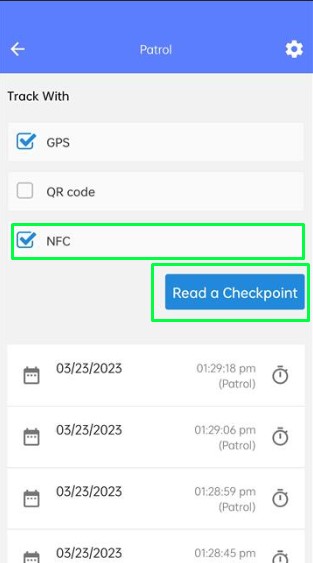
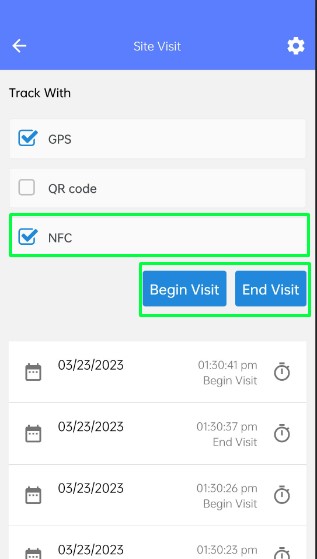
Security Report Section allows the users to report any incident that occurs during patrolling to its administration or Head Officers. Simply click on Security Report tab and add Subject and Comments and click on Send Button.
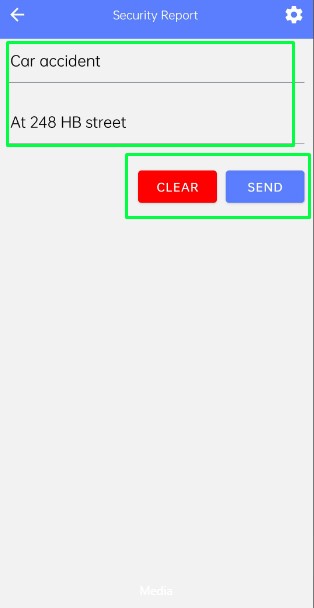
The Security Report will be submitted.
#Codex #edge case #featured image #image #template